Once your automated indicator is built, you can add conditions for a more specific indicator score. In the previous example, an automated indicator was built to simply calculate the total number of operational servers, the Total Count of Operational Servers. This automated indicator did not require additional conditions because the condition set in the indicator source already excludes servers with an operational status other than ‘operational’.
For this example, we will be completing two tasks:
- Creating a duplicate of our current indicator
- Creating a new indicator with conditions from the duplicate
To duplicate the Total Count of Operational Servers automated indicator, right-click in the banner frame and select ‘Insert and Stay with Relations’

Clicking Insert and Stay with Relations creates a new record, exactly like the first and redirects the user to the new record and retains the collection jobs
Once the Insert & Stay is done, complete the following:
- Rename the automated indicator to ‘Total Count of Operational Servers-Windows’

- From the ‘Additional Conditions’ tab, query the indicator to only collect on Windows Servers
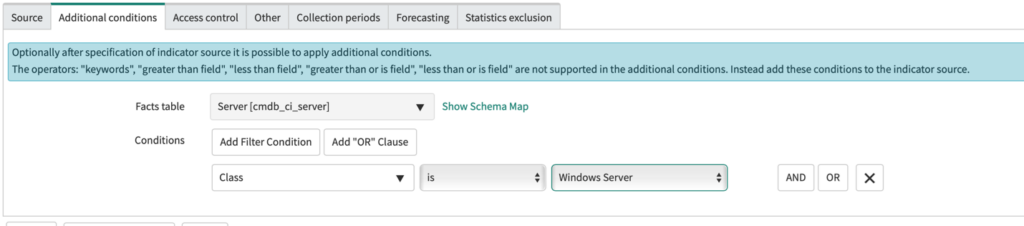
- In the content banner frame, right click then select ‘Save’ from the drop-down menu
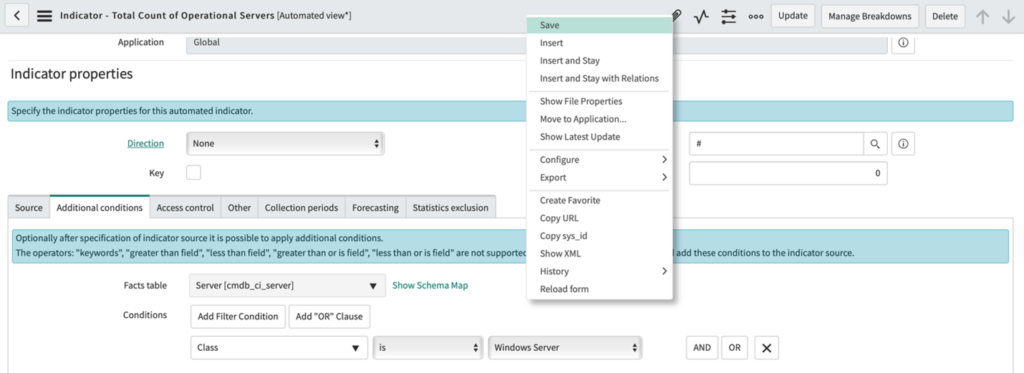
- FYI: when created an automated indicator this way, the collection job from the previous record is retained. Execute the job after adding and saving the conditions to the new indicator then access Analytics Hub to see the score
Repeat this process four more times to create the following automated indicators:
- Total Count of Operational Servers-Server [Class is Server]
- Total Count of Operational Servers-Linux [Class is Linux Server}
- Total Count of Operational Servers-UNIX [Class is UNIX Server]
- Total Count of Operational Servers-AIX [Class is AIX Server]
All five automated indicators created in this training and the original ‘Total Count of Operational Servers’ will be used for the next module of this series, Formula Indicators.

