During an implementation of Service-Now, it’s very helpful to be able to test out email notifications with a small group of individuals.
Out of box with Service-Now this is not readily possible. This Update Set provides a simple solution to this problem.
How It Works
Once the update set is fully installed, only users that are a member of a designated group will receive notifications. The functionality can be easily disabled through email properties as necessary in the future.
There are three primary scenarios that determine who an email will be sent to:
- If an email is designated to send to a subset of the “SubProd Email Group”, only those users will receive the email.
- If an email is designated to send to outside users, but the system knows which Email Test Group member triggered the test action, the email only goes to the individual doing that testing.
- If an email is designated to send to outside users, and the system has no idea who triggered the action, it goes to the entire Email Test Group.
Compatibility Notes
- This Update Set DOES handle both the CC and BCC fields on outgoing email.
- This Update Set DOES allow for texting notifications to be tested. They will only go out to phone numbers setup as notification devices on the profiles of the people in the SubProd Email Group.
- This Update Set DOES allow for Outlook calendar invites to function properly. In this particular case no text is appended to the email, because doing so breaks the calendar invites for some versions of Outlook.
- The property to limit emails to only one person overrides this functionality, so if it’s not working, look out for that.
Changes Involved
Business Rules:
“SubProd Email Filter” – All the magic takes place in this rule – it handles limiting emails down and determining who triggered the action.
Property:
“glide.email.test.group” – Created in the update set, this contains the sys_id (or name) of the group that will serve as the group of users allowed to receive email.
Installation Steps
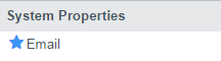
- Grab and install from ShareNow, the update set: “FP – Email Filter for SubProd v1.0 – 2014-10-15”.
- In the left hand nav, go to System Properties -> Email.
- In the left column, under Outbound Email Configuration, look for “Send all mail only to the members of this group”
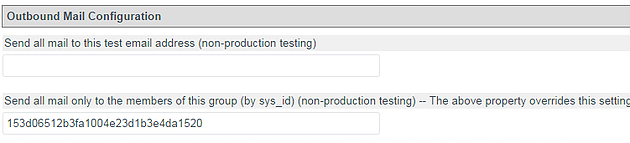
- In the left column, under Outbound Email Configuration, look for “Send all mail only to the members of this group”
- Ensure that the property exists and is filled in.
- Make sure the property above it (“Send all mail to this test email address”) is blank, otherwise that functionality will override this one.
- Go to user Administration -> Groups, and navigate to the group w/ that sys_id.
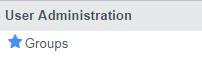
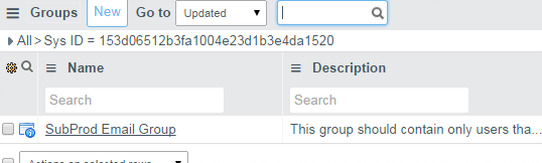
- Go to user Administration -> Groups, and navigate to the group w/ that sys_id.
- Add any developers and testers that need to test and receive email to that group.

